Sunday, December 25, 2011
Thursday, December 22, 2011
LogMeIn now free on iOS, Pro features an in-app purchase
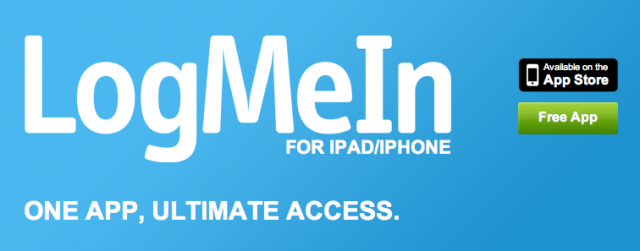
For the last two years, if you wanted to use the excellent remote collaboration and management tool LogMeIn on your iPad or iPhone, you had to pony up a hefty $29.99 for the LogMeIn Ignition app. While thousands did, and got their moneys' worth, the company has seen the light and is converting the app to a freemium mode.
What does this mean? You get basic functionality for no charge, including remote desktop control of your Windows and OS X machines. Traditionally the service has been faster and less finicky than Windows' built-in RDC protocol, and since you can control multiple computers from a single account, a boon to IT professionals' productivity. I use the service to control my various machines, and those of my parents, in case of "emergency," real or otherwise.
By upgrading to the Pro version from within the app you get HD audio and video streaming, along with real-time file transfers to your iOS device, remote printing and Cloud service access. Users that have previously purchased Ignition are going to be grandfathered into the Pro plan from the beginning, so you don't have to worry about having wasted those precious dollars.
For non-Ignition users, the Pro services are a reasonable $39.99/year.
LogMeIn is a universal app for iPhone and iPad. Check the app out in the App Store
Via: ZDNet
AppStore: WhatsApp Messenger Free
Wednesday, December 21, 2011
@scoremobile update w/ WJHC
Now if we could just get the #AHL it would be perfect :)Score updated their iPhone app today, added the World Jr Hockey Championships #GoCanadaGo #Questforgold
Tuesday, December 20, 2011
Monday, December 19, 2011
Apple’s App Store is Worth More Than All of RIM

Things aren't looking good for Research in Motion. The Blackberry makers have failed to produce a viable smartphone competitor for the market year after year, and stock has continued tanking to new lows.
With RIM's stock reaching $13.44 per share, the total company value was at $7.04 billion as of last week. The App Store is worth $7.08 billion, making the entirety of RIM worth less than only one part of Apple's business.
Apple's own share value is more than 50x greater than RIM's. Author Brian S. Hall notes that AAPL stock is worth $354 billion, and Apple's App Store accounts for 2% of its company value. Do the math, and the App Store is worth $7.08 billion. That's more than RIM's entire $7.04 billion company value.
RIM recently announced a dreary earnings report for the last quarter, and the company's phones and tablets can't seem to sell. The once-powerful player has lots its hold in the consumer market and is slowly losing its grip in the enterprise market. Both Apple and Google are making efforts to sell their mobile platforms to the business sector.
How much time does RIM have left? If the company cannot produce an appealing phone or tablet in 2012, there may be no hope.
Sunday, December 18, 2011
Friday, December 16, 2011
Glowing Apple logo mod for your iPhone now available
If you have an extra $40 dollars burning a hole in your wallet and around 10-15 minutes of free time, K.O Gadget Store has an awesome mod available that gives you a glowing back logo for your iPhone 4 and iPhone 4S.
The logo lights up whenever the front screen is turned on, and stays illuminated for 15 seconds after you put your iPhone to sleep. It even lights up when you're holding the phone up to your ear while on a call!
The mod is fairly easy to install based on the video instructions from their website, and the end results are pretty stellar. It's as easy as removing the 2 screw on the bottom of the iPhone using a Phillips #00 screwdriver, then sliding the back panel off by pressing up with your thumbs. Installing the illuminated logo is the only tricky part, but even those with little skill can accomplish the task.
It's a great companion to your MacBook Pro, and they even include the required tools necessary to complete the installation. Check out the instructional video above!
UPDATE: Their site is currently down while they upgrade their servers to handle all the orders. If you manage to snag one, let us know!
Source: K.O Gadget Store

VMware vSphere Storage Appliance Technical Deep Dive
In the release of VMware vSphere 5.0, VMware also released a new software storage appliance called the VMware vSphere Storage Appliance (VSA). VMware VSA provides an alternative shared storage solution to our Small to Medium Business (SMB) customers who might not be in a position to purchase a Storage Area Network (SAN) or Network-Attached Storage (NAS) array for their virtual infrastructure. Without shared storage configured in a vSphere environment, customers have not been able to exploit the unique features available in vSphere 5.0, such as vSphere High Availability (HA), vSphere, vMotion and vSphere Distributed Resource Scheduler (DRS). The VSA is designed to provide "Shared Storage for Everyone".
Wednesday, December 14, 2011
Bring Your Own Device: Risks and rewards | TechRepublic
The invasion has begun. In fact, it may already be over and you didn't even know. Personal mobile devices are already functioning within your organization, accessing email and calendar, using your wi-fi and harboring corporate data. The question isn't about allowing or denying access anymore, the question for today is about management.
One of the more popular concepts grabbing the enterprise around mobile management is Bring Your Own Device or BYOD. The BYOD "revolution" as it's called is only revolutionary for IT departments that have to grapple with an unknown quantity of devices literally penetrating the organization every morning. IT complexity is further driven by the variance in the security and conformity of those devices with established norms, if such norms even exist.
Users often have multiple devices and those devices rarely match any preconceived ideas about what a "standard" device might look like within the organization. Just one scenario from the infinite variety of possibilities looks like this: Devices can enter the enterprise jailbroken/rooted in an attempt to make the device more functional on a personal level. These devices can run myriad apps that IT can't even begin to keep up with. Rooted/jailbroken devices will attach to your network just as readily as "clean" devices. Enterprises everywhere are scrambling to keep up with changes this rapid.
Many organizations are choosing an open BYOD policy with varying results. Bring Your Own Device essentially means that organizations are allowing employees to utilize whatever personal mobile device they wish to accomplish work tasks. The attractiveness of BYOD is difficult to argue from a leadership perspective. It makes IT look like the hero-squad, it might cut costs and streamline spending on corporate mobile. And BYOD alluringly pretends to reduce support requests, which it doesn't. That is the proposed reward but what is the risk?
Perceived risks on the employee side of BYOD look something like this: shifting business costs to employees for mobile data, removal of existing stipends, the expectation of higher availability of employees after-hours, possibly a big-brother scenario with wiley managers monitoring angry-birds high scores and reduced support for devices when things aren't working properly. In reality the term "employee risk" is actually a misnomer and might be more rightly called "employee disquiet."
As with any corporate conspiracy there is always the faint scent of truth. There are cost savings to be had–studies do show that staff are more productive when allowed to use mobile devices to keep in touch with the office and support for a wider variety of personal devices may mean fewer tools to assist from an over-driven help desk, at least initially. As far as big brother goes, I'd be more worried about your carrier than your boss.
On the corporate side, risks associated with mobile are myriad. At the forefront is this sad fact - BYOD doesn't mean that the organization will be able to make any device work; there are limitations. There are limitations around OS functionality, security requirements and even compatibility of some core features like mail if corporate platforms don't utilize ActiveSync. The first and most unpaletable risk is how to say no in an open environment when it appears that "everyone else" has a phone that works fine. How do you tell your manager that you are very sorry but her particular phone just won't cut it in the office and there's nothing you can do?
Clear policies around mobility are the ultimate answer but policies can't cover every present and future variegation of platform, OS and compatibility in the market space. Policies tend to say, "Our organization supports the following mobile device platforms" when it should read something like a rolling history of the mobile phone. Such a granular policy is far too impractical to implement.
Take for example the fact that in the market right this very instant there are no less than seven versions of Android OS floating around in the pockets and purses of managers and employees alike. A policy statement that naively says that the enterprise "supports Android X and above" is already headed for trouble. As proof I enter into evidence the Kindle Fire with its proprietary version of Android and it's new Silk browser which is untested in the enterprise.
Corporate risk looks like a rather large additional load on wi-fi networks, tighter lines of defense around corporate commodities like e-mail and file servers and help desks suddenly being asked to play Genius Bar for problems that aren't directly related to office productivity. Then there is the greatest risk of all, the obvious trust that the organization is placing with the employee not to transition potentially sensitive corporate data out of the organization via mobile. This is just the beginning of the discussion points between the two parties.
I bring up the discussion of risk from these two perspectives because there is a conversation to be had here between the organization and its employee. The BYOD craze is ultimately about building a strong partnership between employer and employee to mutually agree to a way of doing business that may ultimately benefit both parties with better agility in the marketplace.
The employee assumes some risk and possibly some cost, if say using a personal data plan for work causes her to bump to the next tier on the carrier's plan. The organization may attempt to mitigate some of this by offering a stipend program but even this is a trade-off of for both sides. Stipends cost everyone in time and effort for submitting expenses and additional load for the business office in processing and validating each employee's mobile line items. All of this precedes the actual pay out of course.
The conversation needs to happen. This isn't a time for command-and-control from IT or fairy-tale deliverables from leadership. BYOD is ultimately an ongoing dialog between two partners in business and it needs to be viewed as such. The old way of looking at mobility has passed into digital history. The new conversation is about empowering as many people as possible to contribute to the business by being more responsive, more agile and more connected to one another and the work. This idyllic view can only be leveraged in the organization when the conversations happen.
Next steps then are to pull together groups, figure out needs and take a good hard look to see if BYOD is something that your organization wants to embrace. It's not for everyone and it is likely to bring more complexity than you bargained for at first. Many organizations that engaged BYOD early are backing away to a position of corporate liable devices. Others are embracing the savings and flexibility available to them with BYOD and trying to mitigate the additional risks, on both sides of the table. Ultimately there is risk and reward, an ongoing conversation and a lot of running around with your hair on fire to get BYOD to function at scale in the enterprise but it might just be worth it in the end.
Database Maintenance in Exchange 2010
Over the last several months there has been significant chatter around what is background database maintenance and why is it important for Exchange 2010 databases. Hopefully this article will answer these questions.
What maintenance tasks need to be performed against the database?
The following tasks need to be routinely performed against Exchange databases:
Database Compaction
The primary purpose of database compaction is to free up unused space within the database file (however, it should be noted that this does not return that unused space to the file system). The intention is to free up pages in the database by compacting records onto the fewest number of pages possible, thus reducing the amount of I/O necessary. The ESE database engine does this by taking the database metadata, which is the information within the database that describes tables in the database, and for each table, visiting each page in the table, and attempting to move records onto logically ordered pages.
Maintaining a lean database file footprint is important for several reasons, including the following:
- Reducing the time associated with backing up the database file
- Maintaining a predictable database file size, which is important for server/storage sizing purposes.
Prior to Exchange 2010, database compaction operations were performed during the online maintenance window. This process produced random IO as it walked the database and re-ordered records across pages. This process was literally too good in previous versions – by freeing up database pages and re-ordering the records, the pages were always in a random order. Coupled with the store schema architecture, this meant that any request to pull a set of data (like downloading items within a folder) always resulted in random IO.
In Exchange 2010, database compaction was redesigned such that contiguity is preferred over space compaction. In addition, database compaction was moved out of the online maintenance window and is now a background process that runs continuously.
Database Defragmentation
Database defragmentation is new to Exchange 2010 and is also referred to as OLD v2 and B+ tree defragmentation. Its function is to compact as well as defragment (make sequential) database tables that have been marked/hinted as sequential. Database defragmentation is important to maintain efficient utilization of disk resources over time (make the IO more sequential as opposed to random) as well as to maintain the compactness of tables marked as sequential.
You can think of the database defragmentation process as a monitor that watches other database page operations to determine if there is work to do. It monitors all tables for free pages, and if a table gets to a threshold where a significant high percentage of the total B+ Tree page count is free, it gives the free pages back to the root. It also works to maintain contiguity within a table set with sequential space hints (a table created with a known sequential usage pattern). If database defragmentation sees a scan/pre-read on a sequential table and the records are not stored on sequential pages within the table, the process will defrag that section of the table, by moving all of the impacted pages to a new extent in the B+ tree. You can use the performance counters (mentioned in the monitoring section) to see how little work database defragmentation performs once a steady state is reached.
Database defragmentation is a background process that analyzes the database continuously as operations are performed, and then triggers asynchronous work when necessary. Database defragmentation is throttled under two scenarios:
- The max number of outstanding tasks This keeps database defragmentation from doing too much work the first pass if massive change has occurred in the database.
- A latency throttle of 100ms When the system is overloaded, database defragmentation will start punting defragmentation work. Punted work will get executed the next time the database goes through that same operational pattern. There's nothing that remembers what defragmentation work was punted and goes back and executes it once the system has more resources.
Database Checksumming
Database checksumming (also known as Online Database Scanning) is the process where the database is read in large chunks and each page is checksummed (checked for physical page corruption). Checksumming's primary purpose is to detect physical corruption and lost flushes that may not be getting detected by transactional operations (stale pages).
With Exchange 2007 RTM and all previous versions, checksumming operations happened during the backup process. This posed a problem for replicated databases, as the only copy to be checksummed was the copy being backed up. For the scenario where the passive copy was being backed up, this meant that the active copy was not being checksummed. So in Exchange 2007 SP1, we introduced a new optional online maintenance task, Online Maintenance Checksum (for more information, see Exchange 2007 SP1 ESE Changes – Part 2).
In Exchange 2010, database scanning checksums the database and performs post Exchange 2010 Store crash operations. Space can be leaked due to crashes, and online database scanning finds and recovers lost space. Database checksum reads approximately 5 MB per second for each actively scanning database (both active and passive copies) using 256KB IOs. The I/O is 100 percent sequential. The system in Exchange 2010 is designed with the expectation that every database is fully scanned once every seven days.
If the scan takes longer than seven days, an event is recorded in the Application Log :
Event ID: 733
Event Type: Information
Event Source: ESE
Description: Information Store (15964) MDB01: Online Maintenance Database Checksumming background task is NOT finishing on time for database 'd:\mdb\mdb01.edb'. This pass started on 11/10/2011 and has been running for 604800 seconds (over 7 days) so far.
If it takes longer than seven days to complete the scan on the active database copy, the following entry will be recorded in the Application Log once the scan has completed:
Event ID: 735
Event Type: Information
Event Source: ESE
Description: Information Store (15964) MDB01 Database Maintenance has completed a full pass on database 'd:\mdb\mdb01.edb'. This pass started on 11/10/2011 and ran for a total of 777600 seconds. This database maintenance task exceeded the 7 day maintenance completion threshold. One or more of the following actions should be taken: increase the IO performance/throughput of the volume hosting the database, reduce the database size, and/or reduce non-database maintenance IO.
In addition, an in-flight warning will also be recorded in the Application Log when it takes longer than 7 days to complete.
In Exchange 2010, there are now two modes to run database checksumming on active database copies:
- Run in the background 24×7 This is the default behavior. It should be used for all databases, especially for databases that are larger than 1TB. Exchange scans the database no more than once per day. This read I/O is 100 percent sequential (which makes it easy on the disk) and equates to a scanning rate of about 5 megabytes (MB)/sec on most systems. The scanning process is single threaded and is throttled by IO latency. The higher the latency, the more database checksum slows down because it is waiting longer for the last batch to complete before issuing another batch scan of pages (8 pages are read at a time).
- Run in the scheduled mailbox database maintenance process When you select this option, database checksumming is the last task. You can configure how long it runs by changing the mailbox database maintenance schedule. This option should only be used with databases smaller than 1 terabyte (TB) in size, which require less time to complete a full scan.
Regardless of the database size, our recommendation is to leverage the default behavior and not configure database checksum operations against the active database as a scheduled process (i.e., don't configure it as a process within the online maintenance window).
For passive database copies, database checksums occur during runtime, continuously operating in the background.
Page Patching
Page patching is the process where corrupt pages are replaced by healthy copies. As mentioned previously, corrupt page detection is a function of database checksumming (in addition, corrupt pages are also detected at run time when the page is stored in the database cache). Page patching works against highly available (HA) database copies. How a corrupt page is repaired depends on whether the HA database copy is active or passive.
Page patching process
| On active database copies | On passive database copies |
|
|
Page Zeroing
Database Page Zeroing is the process where deleted pages in the database are written over with a pattern (zeroed) as a security measure, which makes discovering the data much more difficult.
With Exchange 2007 RTM and all previous versions, page zeroing operations happened during the streaming backup process. In addition since they occurred during the streaming backup process they were not a logged operation (e.g., page zeroing did not result in the generation of log files). This posed a problem for replicated databases, as the passive copies never had its pages zeroed, and the active copies would only have it pages zeroed if you performed a streaming backup. So in Exchange 2007 SP1, we introduced a new optional online maintenance task, Zero Database Pages during Checksum (for more information, see Exchange 2007 SP1 ESE Changes – Part 2). When enabled this task would zero out pages during the Online Maintenance Window, logging the changes, which would be replicated to the passive copies.
With the Exchange 2007 SP1 implementation, there is significant lag between when a page is deleted to when it is zeroed as a result of the zeroing process occurring during a scheduled maintenance window. So in Exchange 2010 SP1, the page zeroing task is now a runtime event that operates continuously, zeroing out pages typically at transaction time when a hard delete occurs.
In addition, database pages can also be scrubbed during the online checksum process. The pages targeted in this case are:
- Deleted records which couldn't be scrubbed during runtime due to dropped tasks (if the system is too overloaded) or because Store crashed before the tasks got to scrub the data;
- Deleted tables and secondary indices. When these get deleted, we don't actively scrub their contents, so online checksum detects that these pages don't belong to any valid object anymore and scrubs them.
For more information on page zeroing in Exchange 2010, see Understanding Exchange 2010 Page Zeroing.
Why aren't these tasks simply performed during a scheduled maintenance window?
Requiring a scheduled maintenance window for page zeroing, database defragmentation, database compaction, and online checksum operations poses significant problems, including the following:
- Having scheduled maintenance operations makes it very difficult to manage 24x7 datacenters which host mailboxes from various time zones and have little or no time for a scheduled maintenance window. Database compaction in prior versions of Exchange had no throttling mechanisms and since the IO is predominantly random, it can lead to poor user experience.
- Exchange 2010 Mailbox databases deployed on lower tier storage (e.g., 7.2K SATA/SAS) have a reduced effective IO bandwidth available to ESE to perform maintenance window tasks. This is an issue because it means that IO latencies will increase during the maintenance window, thus preventing the maintenance activities to complete within a desired period of time.
- The use of JBOD provides an additional challenge to the database in terms of data verification. With RAID storage, it's common for an array controller to background scan a given disk group, locating and re-assigning bad blocks. A bad block (aka sector) is a block on a disk that cannot be used due to permanent damage (e.g. physical damage inflicted on the disk particles). It's also common for an array controller to read the alternate mirrored disk if a bad block was detected on the initial read request. The array controller will subsequently mark the bad block as "bad" and write the data to a new block. All of this occurs without the application knowing, perhaps with just a slight increase in the disk read latency. Without RAID or an array controller, both of these bad block detection and remediation methods are no longer available. Without RAID, it's up to the application (ESE) to detect bad blocks and remediate (i.e., database checksumming).
- Larger databases on larger disks require longer maintenance periods to maintain database sequentiality/compactness.
Due to the aforementioned issues, it was critical in Exchange 2010 that the database maintenance tasks be moved out of a scheduled process and be performed during runtime continuously in the background.
Won't these background tasks impact my end users?
We've designed these background tasks such that they're automatically throttled based on activity occurring against the database. In addition, our sizing guidance around message profiles takes these maintenance tasks into account. However, you must take care when designing your storage architecture. If you plan to store multiple databases on the same LUN or volume, ensure that the aggregate size of all the databases does not exceed 2 TB. This is because database maintenance is throttled by serializing based on the number of databases/volume and assumes that the aggregate size is not greater than 2 TB.
How can I monitor the effectiveness of these background maintenance tasks?
In previous versions of Exchange, events in the Application Log would be used to monitor things like online defragmentation. In Exchange 2010, there are no longer any events recorded for the defragmentation and compaction maintenance tasks. However, you can use performance counters to track the background maintenance tasks under the MSExchange Database ==> Instances object:
| Counter | Description |
| Database Maintenance Duration | The number of hours that have passed since the maintenance last completed for this database |
| Database Maintenance Pages Bad Checksums | The number of non-correctable page checksums encountered during a database maintenance pass |
| Defragmentation Tasks | The count of background database defragmentation tasks that are currently executing |
| Defragmentation Tasks Completed/Sec | The rate of background database defragmentation tasks that are being completed |
You'll find the following page zeroing counters under the MSExchange Database object:
| Counter | Description |
| Database Maintenance Pages Zeroed | Indicates the number of pages zeroed by the database engine since the performance counter was invoked |
| Database Maintenance Pages Zeroed/sec | Indicates the rate at which pages are zeroed by the database engine |
How can I check whitepace in a database?
You can use the Shell to check available whitespace in a database. For mailbox databases, use:
Get-MailboxDatabase MDB1 -Status | FL AvailableNewMailboxSpace
For Public Folder databases, use:
Get-PublicFolderDatabase PFDB1 –Status | FL AvailableNewMailboxSpace
How can I reclaim the whitespace?
Naturally, after seeing the available whitespace in the database, the question that always ensues is – how can I reclaim the whitespace?
Many assume the answer is to perform an offline defragmentation of the database using ESEUTIL. However, that's not our recommendation. When you perform an offline defragmentation you create an entirely brand new database and the operations performed to create this new database are not logged in transaction logs. The new database also has a new database signature, which means that you invalidate the database copies associated with this database.
In the event that you do encounter a database that has significant whitespace and you don't expect that normal operations will reclaim it, our recommendation is:
- Create a new database and associated database copies.
- Move all mailboxes to the new database.
- Delete the original database and its associated database copies.
A terminology confusion
Much of the confusion lies in the term background database maintenance. Collectively, all of the aforementioned tasks make up background database maintenance. However, the Shell, EMC, and JetStress all refer to database checksumming as background database maintenance, and that's what you're configuring when you enable or disable it using these tools.

Figure 1: Enabling background database maintenance for a database using EMC
Enabling background database maintenance using the Shell:
Set-MailboxDatabase -Identity MDB1 -BackgroundDatabaseMaintenance $true

Figure 2: Running background database maintenance as part of a JetStress test
My storage vendor has recommended I disable Online Checksum as a background maintenance task, what should I do?
Online checksumming can become an IO tax burden if the storage is not designed correctly (even though it's sequential) as it performs 256K read IOs and generates roughly 5MB/s per database.
As part of our storage guidance, we recommend you configure your storage array stripe size (the size of stripes written to each disk in an array; also referred to as block size) to be 256KB or larger.
It's also important to test your storage with JetStress and ensure that the database checksum operation is included in the test pass.
In the end, if a JetStress execution fails due to database checksumming, you have a few options:
- Don't use striping Use RAID-1 pairs or JBOD (which may require architectural changes) and get the most benefit from sequential IO patterns available in Exchange 2010.
- Schedule it Configure online checksum to not be a background process, but a scheduled process. When we implemented database checksum as a background process, we understood that some storage arrays would be so optimized for random IO (or had bandwidth limitations) that they wouldn't handle the sequential read IO well. That's why we built it so it could be turned off (which moves the checksum operation to the maintenance window).
If you do this, we do recommend smaller database sizes. Also keep in mind that the passive copies will still perform database checksum as a background process, so you still need to account for this throughput in our storage architecture. For more information on this subject see Jetstress 2010 and Background Database Maintenance.
- Use different storage or improve the capabilities of the storage Choose storage which is capable of meeting Exchange best practices (256KB+ stripe size).
Conclusion
The architectural changes to the database engine in Exchange Server 2010 dramatically improve its performance and robustness, but change the behavior of database maintenance tasks from previous versions. Hopefully this article helps your understanding of what is background database maintenance in Exchange 2010.
Ross Smith IV
Principal Program Manager
Exchange Customer Experience
Monday, December 12, 2011
Microsoft OneNote now available for iPad

Microsoft has released an iPad version of their note-taking application OneNote. Now you can capture all your thoughts and to-tos on the go and keep them in sync with OneNote on your desktop.
Microsoft OneNote for iPad is a note-taking app for capturing all of your ideas and to-dos on the go, brought to you by Microsoft Office.
Create searchable notes with text, pictures and bullets. Make and manage to-do lists with checkboxes. Then keep your notes in sync using free Microsoft SkyDrive® online storage to access, edit and manage them from virtually anywhere, from your PC or almost any web browser. Access your notes online at http://skydrive.com.
Microsoft OneNote for iPad is available for free.





Sunday, December 11, 2011
Thursday, December 8, 2011
Twitter for iPhone gets updated, new design comes along with it
Twitter had begun rolling out a massive new design overhaul focused on consistency, which calling #letsfly, and is available now in a freshly updated Twitter for iPhone.
The #letsfly update aims to make your Twitter experience faster and simpler. Your main timeline is now called "Home" and your mentions are now "Connect" and they added a quick way to access hash tags and searches which is called "Discover". It certainly does look fresh and clean, and may be more accessible to new users.
On the down side, Direct Messages (DM's) have been buried under the "Me" tab, as has account switching. (Though you can swipe up to get DM's and left to switch accounts, slightly speeding up the process.)
Notably, this is the first major update since Loren Brichter — the innovative developer behind the original Twitter for iPhone and Mac (called Tweetie before it was bought out) and iPad — left Twitter a short time ago.
The #letsfly update for Twitter for iPhone is available now in the App Store.
- Free – App Store Link

Introducing the Hybrid Configuration Wizard
During the beta of Office 365 for Enterprises, we received great feedback from our customers and wanted to vastly simplify the process for configuring Exchange in a hybrid deployment with Office 365. We are introducing the Hybrid Configuration Wizard in Exchange 2010 Service Pack 2 to refine the deployment process as a result of that feedback.
What is the Hybrid Configuration Wizard?
The Hybrid Configuration Wizard consists of:
- A new Exchange Management Console (EMC) wizard that guides you through the end-to-end process for configuring a hybrid deployment.
- A set of Exchange Management Shell (EMS) cmdlets that orchestrate the configuration process (as always, the EMC executes these Shell cmdlets).
- Improvements to the manageability of some of the underlying hybrid features (no more exchangedelegation.contoso.com or service.contoso.com domains – Yay!)
What does it do?
The hybrid configuration cmdlets take inputs from the wizard, analyze the state of your existing on-premises and cloud organizations, and calculate the required steps to correctly configure both organizations correctly. You can learn more about this process here.
This friendly wizard replaces approximately 50 manual steps with just a few inputs and several clicks of your mouse. Here are some of the top tasks that the Hybrid Configuration Wizard will automatically verify and configure for you:
- Verifies that your on-premises and Office 365 organizations meet the prerequisites for a hybrid deployment.
- Provisions your on-premises Exchange federation trust.
- Creates mutual organization relationships between your on-premises and Exchange Online organizations.
- Modifies e-mail address policies to ensure that mailboxes can be moved successfully to Exchange Online in Office 365.
- Enables and configures free/busy calendar sharing, message tracking and MailTips for both your on-premises and Exchange Online organizations.
- Configures secure mail flow between your on-premises and Exchange Online organizations. You can even choose to have the wizard automatically configure Exchange Online organization to route mail through your on-premises Exchange organization to meet any additional business or compliance requirements.
- Enables support for Exchange Online Archiving for on-premises mailboxes for those customers that have chosen to include archiving in their Office 365 service plan.
Once the hybrid deployment configuration process is complete, the following features are available between your on-premises Exchange organization and Exchange Online:
| Feature | Description |
|---|---|
| Native mailbox move | Online mailbox moves with automatic Outlook reconfiguration |
| Free/busy and calendar sharing | Free/busy and calendar sharing between on-premises and Exchange Online mailboxes |
| Secure mail | TLS encrypted and authenticated mail flow between your on-premises and Exchange Online organizations |
| Exchange Online Archiving | Provide unlimited cloud-based archive storage for your on-premises mailboxes |
| Message tracking | Integrated message tracking logs across on-your on-premises and Exchange Online organizations |
| Multi-mailbox search | Create a single search request that automatically queries both on-premises and Exchange Online mailboxes |
| Outlook Web App redirection | Redirect OWA logons for users that have been moved to Exchange Online |
| Mailtips | Ensures that MailTips are available for both your on-premises and Exchange Online organizations |
If you've used the Exchange Server Deployment Assistant to configure a previous hybrid deployment, please note that we're busy updating the current scenarios to provide guidance based on the automatic configuration process using the Hybrid Configuration Wizard. Watch this blog for announcements when the Deployment Assistant is updated.
With that in mind, we'll be retiring the manual hybrid deployment configuration guidance provided with SP1 and we strongly encourage you use the wizard wherever possible. Although we'll continue to support manually configured hybrid deployments, we believe that using the new wizard is the easiest, most reliable way of getting deployed and staying correctly configured.
Where can I learn more?
Interested in learning more about this great new tool? Check out Hybrid Deployments with the Hybrid Configuration Wizard on TechNet.
Want to see how easy it is to configure a hybrid deployment using the Hybrid Configuration Wizard? Check out this video, which may or may not be based on a beloved American children's television series. (Though I have to admit – as a Brit, I have no idea what this reference is!)
Download Exchange 2010 SP2 and check out the Hybrid Configuration Wizard for yourself.
Ben Appleby
Senior Program Manager
Wednesday, December 7, 2011
Our New App, Evernote Hello, Will Help You Remember People
Mikes Note: not sure if this is going to be really cool and usefull or more work than its worth, I'll give it a go, only time will tell.

Remembering people is hard. It's hard because the tools we use are at odds with how our brains actually work. We're wired to tell stories. In order to recall the who, we also need the when, where and why. We need more than address books full of alphabetical lists. We need context. That's why today, we're launching our new application that's going to make it easier than ever to remember people.
Say 'Hi' to Evernote Hello, available for free for iPhone.
Remember people
Evernote Hello is based around the three fundamental ways that our brains actually remember people:
- Faces: What do you look like?
- Time: When did we meet?
- Context: Why did we meet and who else was there?
That's all there is to it. Whether you're at a big conference, catching up with people at a coffee shop or joining a meeting in your office conference room, these concepts hold true. Here's how it comes together.

Adding someone to Hello
When you meet someone new, launch Evernote Hello, tap on the big plus button and hand over your phone. They'll quickly create a profile and then hand the phone back. Now, you'll have their name, photo and whatever contact information they wish to share. If you'd prefer not to hand your phone over, just enter this information yourself, but then again, watching someone take pictures of themselves is pretty fun.
If the person enters their email address, then Evernote Hello will automatically send them an email containing your information. This way, the people you meet benefit from you using the app.
The photo
Taking the photo is the coolest part of the process. Tapping the button turns on the front-facing camera and instructs the user to lift the phone to eye level (or higher). Once there, the camera automatically snaps four quick photos. The app uses the photos to lightly animate the individual's face in the Mosaic (more on that soon).

Encounters
As soon as you add an individual to Evernote Hello, the app automatically creates an Encounter with this person. An Encounter consists of the person's profile, the location of your meeting and any additional information you'd like to add that will make the event more meaningful for you later. The app lets you attach photos and notes to your encounters.

It will even scan your calendar to anticipate who you might be at the meeting with to make it easier to add them to the app. If you want, you can export a profile to your address book by tapping on the chevron near the person's name, then tap on the address book icon.
The next time you meet the person, you can add an additional Encounter by tapping on the option at the top of this screen. You can even add new photos of the person, if you'd like. Now you'll have a running history of every time you've met, along with a bunch of useful information to jog your memory.
Related notes from Evernote
This is where things get really interesting. Evernote Hello will automatically display notes made in Evernote or Evernote Food around the same time as your encounter. Say you met someone at a conference (Evernote Hello) and had lunch with them (Evernote Food), all the while taking notes on your laptop (Evernote). The app will show you everything when you view this person in Evernote Hello—even more context.
The Mosaic
Our brains have evolved to think about faces, so we built a face-centric interface called the Mosaic. All of the people that you've met are displayed in a chronological, vertically swipeable view. Tap on a face to reveal your encounters with that person.
All synchronized with Evernote
All of your Evernote Hello entries are synchronized with Evernote so that you can view them from any device or computer. This means that you can search for people inside of Evernote. When you're trying to find a particular note that you created during a meeting with someone, you can search for them and then look for notes created around the same time. More context!
For the time being, the notes created by Evernote Hello are read-only inside of Evernote. If you want to make changes, view the encounters and people from Evernote Hello.
Settings
Here are few nice things hidden away in the Settings area that you should be aware of. To view Settings, swipe down on the Mosaic screen.
- Go to Settings to make changes to your own profile
- Tap on the gear in your profile to create a custom greeting that appears when you hand over your phone
- Link Evernote Hello to your calendars and it will build more information into your encounters
- You can also choose whether or not the app will automatically send an email to the person, sharing your contact information with them
Memory and shared experiences
The Evernote Hello approach is focused on visuals and narrative. For example, if you're trying to remember the name of someone you met at a big company meeting, tap on the face of anyone else you met at the same time. That will show you the encounter along with all the other people that you met together. By exploring these shared experiences, you're able to find the people you want and strengthen your own memory.
Enjoy!
We're really excited about this new app. It's focused on solving a problem that we deal with every single day. We hope you like it.
vPanorama - An Integrated View of VMware, Storage and Network
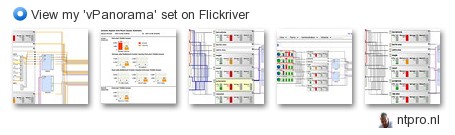
For up to 250 VMs it is free, get the Big Picture at http://www.vpanorama.com/
VMware Labs presents its latest fling - VMware I/O Analyzer
I/O Analyzer is a virtual appliance solution by VMware that provides a simple and standardized way of measuring storage performance in a VMware vSphere virtualized environments. I/O Analyzer automates the traditional storage performance analysis cycle and reduces the performance diagnosis time from days to hours.
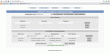 Features include:
Features include:
• Integrated framework for storage performance testing
• Readily deployable virtual appliance
• Easily configure and launch I/O tests on multiple hosts
• View integrated performance results at both guest and host levels
• Easily export performance data for off-site analysis
Tuesday, December 6, 2011
News on Global Hard Drive Shortage
|
Thanks David for the update,…..
Monday, December 5, 2011
Released: Exchange Server 2010 SP2
I had previously mentioned that Exchange 2010 Service Pack 2 would be coming this year – and it's here! I'm pleased to announce the availability of Exchange Server 2010 Service Pack 2 which is ready to download.
We're delighted to continually add value to Exchange as part of our ongoing release rhythm and the enhancements in this Service Park are largely due to your feedback. SP2 includes much anticipated features such as the Hybrid Configuration Wizard, Address Book Policies, Outlook Web App Mini and Cross-Site Silent Redirection for Outlook Web App as well as customer requested fixes and rollups released prior to Service Pack 2.
As we did with SP1, Service Pack 2 is a fully slipstreamed version of Exchange with 13 server languages and 66 client languages (including English) available in a single package. There is no separate download for client and server languages; you'll only need to download and install separate language packs if you have Unified Messaging.
Please check out the features in more detail or download SP2 and try them out yourself.
I had also announced that we would support the on-premises configuration of Exchange in a multi-tenant environment. In order to receive support, we'll publish a follow-up blog shortly that will outline some scenarios and point to our detailed guidance. Please stay tuned.
Thanks again to our TAP participants and you, our customers for all of the great feedback that you provide us!
Kevin Allison
General Manager
Exchange Customer Experience
Update 12:23 PM: TechNet content is available now.
Saturday, December 3, 2011
2011 iPhone and iPad Jailbreak starters guide
Everything you need to know to get started Jailbreaking your new iPhone, iPod touch, or iPhone, including tools, tips, Cydia, apps, themes, and tweaks!

New to iPhone, iPod touch, or iPad and heard about Jailbreak, but not sure if it's for you, and how to get started if it is? No problem, TiPb's here to help! Jailbreak lets you change the look of your entire iPhone, put extra icons in the dock, reply to SMS or iMessage without leaving a game, preview events from the lock screen, toggle settings with a swipe, and much, much more. Compiled here is a master list of basic Jailbreak terms, tools, apps, tweaks, themes, and utilities, and a break down the pros and cons, so you'll know if you're comfortable taking the plunge.
Already a Jailbreak wizard? Save this link as a handy reference to shoot friends and family who are just getting started.
Note: If you need extra help or want to get into more advanced areas of Jailbreak, check out:
Common ways to Jailbreak

There are usually several ways to jailbreak depending exactly when a new version of iOS is released, when a new exploit is found, and when new jailbreaks are released. Some are one-button easy, others command-line complicated. Here are the latest and the simplest. We'll continue to update this page and our main jailbreak page whenever new jailbreak tools are released or updated.
If you're not sure which tool you'd need, here's how to find out which iOS software and iPhone modem firmware you're running.
iOS 5 & 5.0.1 (GSM/CDMA) Jailbreak (tethered)
iOS 4.3.3 (AT&T/GSM) Jailbreak (untethered)
- How to Jailbreak iOS 4.3.3 via JailbreakMe (including iPad 2)
- How to Jailbreak iOS 4.3.3 with redsn0w
iOS 4.2.6 (Verizon) Jailbreak (untethered)
Common Jailbreak Terms
Jailbreak
The most obvious of all terms, but yet the most confused. Jailbreak comes from "breaking open" the root "jail" that Apple uses to secure iOS against running unsigned — aka unapproved by Apple — code. (You might have heard this called "rooting" on other platforms.) While Apple does this for security reasons, so bad guys can't put viruses and malware on iOS, it also prevents good guys from making some incredibly useful but currently frowned upon features — like ssh access, shortcuts, themes, side-loading, and much more.Jailbreaking applies to iPhone, iPod touch, and iPad, and at its core is about control and customization, letting you do what you want with the device you purchased.
Tethered vs. Untethered
Two common terms you'll see associated with Jailbreak are Tethered and Untethered. These refer to whether or not you need to connect your Jailbroken iPhone, iPod touch, or iPad to your PC over USB in order to reboot it.An Untethered Jailbreak can be rebooted any time, anywhere, without having to connect to your PC. It works just like a non-Jailbroken device.
A Tethered Jailbreak needs to be plugged into your PC over USB, and you typically need to re-run your Jailbreak utility — like redsn0w — and choose the "reboot" option to restart your device.
Rebooting a Tethered Jailbreak without plugging into your PC could result in your device not restarting, or restarting but with no access to Cydia, or other side effects.
An Untethered Jailbreak is typically harder to develop and takes longer to release than a Tethered Jailbreak, so Untethered Jailbreaks are often only available for older versions of iOS while Tethered Jailbreaks get updated more quickly.
For example, iOS 5 can currently only be Jailbroken with a Tether.
Unlocking
If you bought your iPhone from a carrier like AT&T, or at a subsidized (on-contract) price, it will almost certainly be SIM-locked to that carrier. That means, for example, you can't take out your AT&T SIM and put in a T-Mobile SIM if you want to change plans, or put in a Rogers or Vodafone SIM if you're traveling.While you can buy SIM-unlocked iPhones directly from Apple in many countries, and some carriers will unlock an iPhone for you after a certain period of time or for a certain amount of money, many won't, including AT&T. So, unlocking is a Jailbreak method of removing the carrier SIM-lock so you can use your iPhone on the network or networks of your choosing.
The unlock process can change from firmware to firmware but typically, you'll need to jailbreak your phone and then install a program via Cydia like ultrasn0w or yellowsn0w, which will then unlock your iPhone.
Note: There are also other ways to unlock such as the Gevey SIM but they're typically frowned upon considering you've got to dial an emergency number for the process to work.
Cydia

Apple has the App Store, jailbreakers have Cydia in addition to Apple's App Store. (If you want to be technical, Jailbreak had Installer even before Apple had the App Store.) Because Cydia isn't run by Apple, Cydia apps don't have to be approved by Apple and you can find all sorts of highly useful themes, utilities, tweaks and other software in Cydia you simply can't find anywhere else.

Cydia works with repos, or repositories. These are simply the sources for the software files that Cydia lets you install. ModMyi and BigBoss are two of the largest. They are already added when you install Cydia. You are always welcome to add custom repos if you choose, however, you really want to stick to well known, trusted sources. Just because good guy developers are making great software for Jailbreak, doesn't mean a bad guy won't try to sneak in something you don't want.
Recovery Mode and DFU Mode
There are two "modes" you might have to enter in order to Jailbreak your iPhone, iPod touch or iPad — Recovery Mode and Device Firmware Update (DFU) mode. While they may seem similar, there are some differences.
If your screen shows a "Connect to iTunes" logo with a "Slide for Emergency" control, that's Recovery Mode. If you only see a "Connect to iTunes" (no "Slide for Emergency" control), or more commonly, a black screen, you are in DFU mode.
The main difference between these two modes is what they will and won't bypass for installs. Recovery mode will implement iBoot (basically a portion of the bootloader than runs an integrity check) which will not allow you to downgrade your device's current version of iOS.
DFU mode will still talk to iTunes but it bypasses iBoot which will then allow you to downgrade firmware. Most jailbreaks will require DFU mode for these reasons.
SHSH Blobs

Signature HaSH or SHSH* blobs are the signature system Apple has created to verify iOS firmware for authentication. Apple uses them to prevent iTunes from restoring older versions of iOS to iPhone, iPad, or iPod touch. For example, a short time after iOS x.1 is released, Apple will stop signing iOS x.0 and you'll no longer be able to restore that version to your device.
This is important because iOS x.0 might have a Jailbreak and iOS x.1. might not yet have been Jailbroken (or may be a tethered vs. untethered Jailbreak. So, if you upgrade you could lose your Jailbreak, your untether, etc.
SHSH blobs save you from this headache. It will basically give iTunes a fake authentication, which in turn, makes iTunes think your restore has been verified.
Cydia will save SHSH blobs for you but occasionally their servers get flooded and they disable it for a period of time. If that happens, you can use TinyUmbrella as well. I highly recommend saving your blobs early on in case you ever find yourself in this predicament.
Baseband
The baseband is essentially the part of your iPhone that controls the antenna. This has everything to do with your service and signal. This is why most unlockers have to be extremely careful when upgrading. If the baseband changes, it can permanently keep them from achieving an unlock again. This is the main reason most unlockers tend to favor PwnageTool. It creates a custom firmware bundle for you to upgrade to that doesn't upgrade the baseband, only the main OS. If you are running on the same carrier you bought your iPhone from and don't care about unlocking, the baseband it typically less of a concern. Wifi and Bluetooth don't run on the baseband either, so iPod touch or wi-fi only iPad owners typically don't have concerns when it comes to new baseband versions.Springboard and Re-Spring
![New Cydia tweak Graviboard adds zero gravity to your Springboard! [Jailbreak] New Cydia tweak Graviboard adds zero gravity to your Springboard! [Jailbreak]](http://cdn.tipb.com/images/stories//2010/12/Screen-shot-2010-12-07-at-7.27.38-PM-560x299.png)
On a computer you have a desktop, on an iPhone, iPod touch, and iPad you have a Springboard. That's the technical name of the iOS Home Screen system, and it's basically the interface you constantly interact with. Another term you'll come in contact with is respringing.
Which leads us to Re-Spring, or the process of restarting the Springboard. Some jailbreak apps you install will require you to do this. All changes in the appearance of your phone via Winterboard (explained below) will require a respring as well. It's nothing more than refreshing your desktop on a computer.
Popular Jailbreak Utilities
Winterboard or Dreamboard
A lot of people jailbreak for the ability to change the look — aka theme — of their device. Enter Winterboard and the newly released Dreamboard. Both are free downloads in Cydia. When you install a Winterboard theme, all the components will show up in Winterboard. Depending upon how a theme developer decided to bundle their theme, you may have only one package in Winterboard, or you may have several. I personally prefer when developers separate theme elements.
Since Winterboard works as a hierarchy, I can select a theme and if I don't like the sounds, I can download a sound pack I "do" like and apply that in Winterboard. The key is to move it above the main theme so it overrides the sounds I don't want. I highly suggest jailbreakers become very familiar and comfortable with Winterboard. If you do, there is no limit to what you can do to your phone and you'll be able to tweak and customize even the littlest details of your springboard.

Dreamboard is a relatively new tweak to the jailbreak scene but one I've already decided to include it on my must have iOS 5 jailbreak list . It gives you even more theming ability straight from the device. Swap out icons, customize your theme, and simply apply it. Even though it's in its early stages, it shows a lot of promise so far.
SBSettings

SBSettings is a free utility that allows you to add quick toggles that will drop down onto your springboard. There are also several plug-ins and themes you can download for SBSettings as well. It'll also allow you to hide icons you don't want or use. This is especially useful for hiding stock apps you can't uninstall. I hide the default weather and stock apps among others that are simply wasting space on my springboard. You'll also be able to more closely keep tabs on your memory and running processes. This was extremely useful before multitasking. It's still useful today for freeing up memory and seeing what may be eating through battery or slowing your phone down.
Notification Replacement Apps
Even though iOS 5 introduced Notification Center, some users may still feel there's a lot to be desired when it comes to customizing their notification preferences. Jailbreak developers have stepped up once again to provide other options such as IntelliscreenX. Developers such as Intelliborn and David Ashman (creator of LockInfo]) have frequently stepped in to fill the gaps. I think jailbreak tweaks and customizations for Notification Center will just get better and better.
SMS Apps and Add-Ons

There are many apps that improve SMS capabilities as well. Again, iOS has come a long way in terms of how messages are handled but I'm still waiting for that magic quick reply button to appear as a stock option. Until then, apps like BiteSMS have kept me content. There are other options like TLert available via Cydia as well. Before iOS offered a default option for custom text tones, BiteSMS was reason alone for me to jailbreak.
MyWi

Many users are left bitter when certain carriers want to charge them an additional fee just for the privilege of tethering. MyWi is a wonderful little app and in my opinion, a major reason to jailbreak on its own. MyWi alllows you to create a wifi hotspot with your iPhone.
If you aren't to keen on paying tethering fees every month to your carrier for the same bits and bytes of data, MyWi may be a better solution. Just keep in mind a lot of carriers are cracking down on unauthorized tethering. This isn't a viable solution for heavy data users but if you only need the ability here and there, this is a good option if you jailbreak.
Jailbreak next steps
Once you're comfortable with the basics, you can start jumping into the Jailbreak deep end. Here are the best places to start.As always, if you guys think of anything awesome you think should be on this list, shoot me an e-mail to ally.kazmucha@tipb.com or post it in the comments below!







